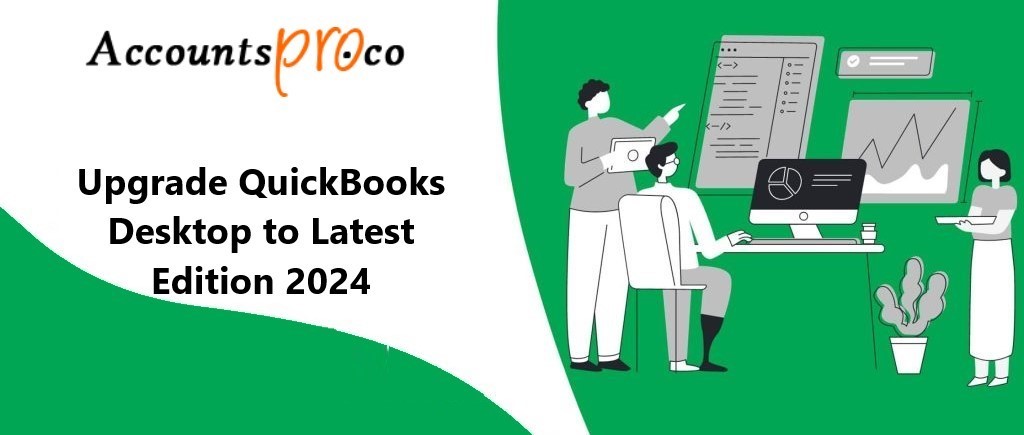Businesses worldwide have relied on QuickBooks for years to simplify financial management with efficient accounting solutions. Intuit, which makes QuickBooks, introduces enhancements and improvements with every new version. We’ll look at how to upgrade QuickBooks Desktop to QuickBooks 2024 in this article.
Overview of QuickBooks Desktop
QuickBooks Desktop is a robust accounting software trusted by millions of businesses for its versatility and reliability. It offers features for invoicing, expense tracking, payroll management, and more, making it an indispensable tool for small and medium-sized enterprises.
Introduction to QuickBooks 2024
QuickBooks 2024 builds upon the foundation laid by its predecessors, incorporating new features and enhancements to further streamline accounting processes and improve user experience. From advanced reporting capabilities to enhanced security measures, QuickBooks 2024 aims to meet the evolving needs of modern businesses.
Benefits of Upgrading
- Improved Features: QuickBooks 2024 introduces several new features designed to simplify accounting tasks and provide users with greater flexibility. From customizable reports to automated workflows, the latest version offers tools to enhance productivity and efficiency.
- Enhanced Security Measures: Security is a top priority for businesses, especially when it comes to financial data. QuickBooks 2024 includes enhanced security measures to safeguard sensitive information, such as multi-factor authentication and improved data encryption.
- Better Compatibility: As technology evolves, so do software requirements. QuickBooks 2024 is designed to be compatible with the latest operating systems and hardware configurations, ensuring smooth performance and optimal functionality.
- Access to New Integrations: Integration with third-party apps and services is essential for many businesses to streamline workflows and improve collaboration. QuickBooks 2024 offers expanded integration options, allowing users to connect with a wide range of applications seamlessly.
System Requirements
- Hardware Specifications: Before upgrading to QuickBooks 2024, it’s essential to ensure that your hardware meets the minimum system requirements. This includes processor speed, RAM, and available disk space.
- Software Requirements: In addition to hardware specifications, QuickBooks 2024 may require specific software dependencies, such as operating system versions and service packs. Verifying software compatibility is crucial to a successful upgrade.
Preparing for the Upgrade
- Backing Up Data: Before initiating the upgrade process, it’s critical to back up your existing QuickBooks data to prevent data loss or corruption. This includes company files, customer information, and transaction history.
- Checking Compatibility: Once data is backed up, verify that your system meets the requirements for QuickBooks 2024 and that any third-party plugins or add-ons are compatible with the new version.
- Updating Plugins and Add-ons: If using third-party plugins or add-ons, ensure they are updated to the latest versions compatible with QuickBooks 2024. Failure to do so may result in compatibility issues or loss of functionality.
Steps to Upgrade
- Purchase the New Version: To upgrade to QuickBooks 2024, purchase the latest version from Intuit’s website or authorized resellers. Ensure you select the appropriate edition based on your business needs.
- Download and Install QuickBooks 2024: Once purchased, download the installation files for QuickBooks 2024 and follow the on-screen instructions to install the software on your system.
- Migrating Data: During the installation process, QuickBooks will prompt you to migrate existing data from the previous version. Follow the prompts to transfer company files, customer lists, and other relevant data to QuickBooks 2024.
- Testing and Troubleshooting: After the upgrade is complete, thoroughly test QuickBooks 2024 to ensure all features and functionalities are working as expected. Address any issues or errors promptly to minimize disruptions to your business operations.
Common Challenges and Solutions
- Data Migration Issues: Data migration errors are not uncommon during the upgrade process. If encountering issues, refer to Intuit’s support resources or consult with a QuickBooks expert for assistance.
- Software Compatibility Problems: Incompatibility with third-party software or plugins can cause errors or system instability. Ensure all plugins and add-ons are updated to versions compatible with QuickBooks 2024.
- Installation Errors: Installation errors may occur due to various reasons, such as insufficient disk space or system conflicts. Troubleshoot installation issues following Intuit’s guidelines or seek assistance from technical support.
Post-Upgrade Tips
- Exploring New Features: Take the time to explore the new features and enhancements introduced in QuickBooks 2024. Familiarize yourself with tools that can improve productivity and streamline accounting processes.
- Utilizing Support Resources: If encountering challenges or needing assistance, utilize Intuit’s support resources, such as online guides, forums, and customer service representatives. Prompt resolution of issues is essential to minimize disruptions to your business.
- Keeping Up with Updates: Stay informed about software updates and patches released for QuickBooks 2024. Regular updates contain bug fixes, security patches, and performance improvements, ensuring your software remains secure and up to date.
Conclusion
Upgrading from QuickBooks Desktop to QuickBooks 2024 is a significant step toward leveraging the latest advancements in accounting technology. By following the outlined steps and best practices, businesses can ensure a smooth transition and reap the benefits of improved features, enhanced security, and better compatibility.